Hello Class!
FalsePython
Crash course in Python and Jupyter Notebooks
March 31, 2025
Python Overview
- Not that different from R
- syntax is similar
- but some translation required
- Environments are even more important
- More object-focused
- methods
- the
.operator has multiple meanings- packages and methods
- Spacing sensitive
Python Installs
Installing Python
Python comes with many operating systems, but to get the latest version…
You want to always have the latest version, but this leads to many installations of Python on the same computer.
Each of these installations are referred to as “interpreters”.
Choosing a Python Interpreter
VS Code allows you to choose a Python Interpreter when editing a “.py” file.
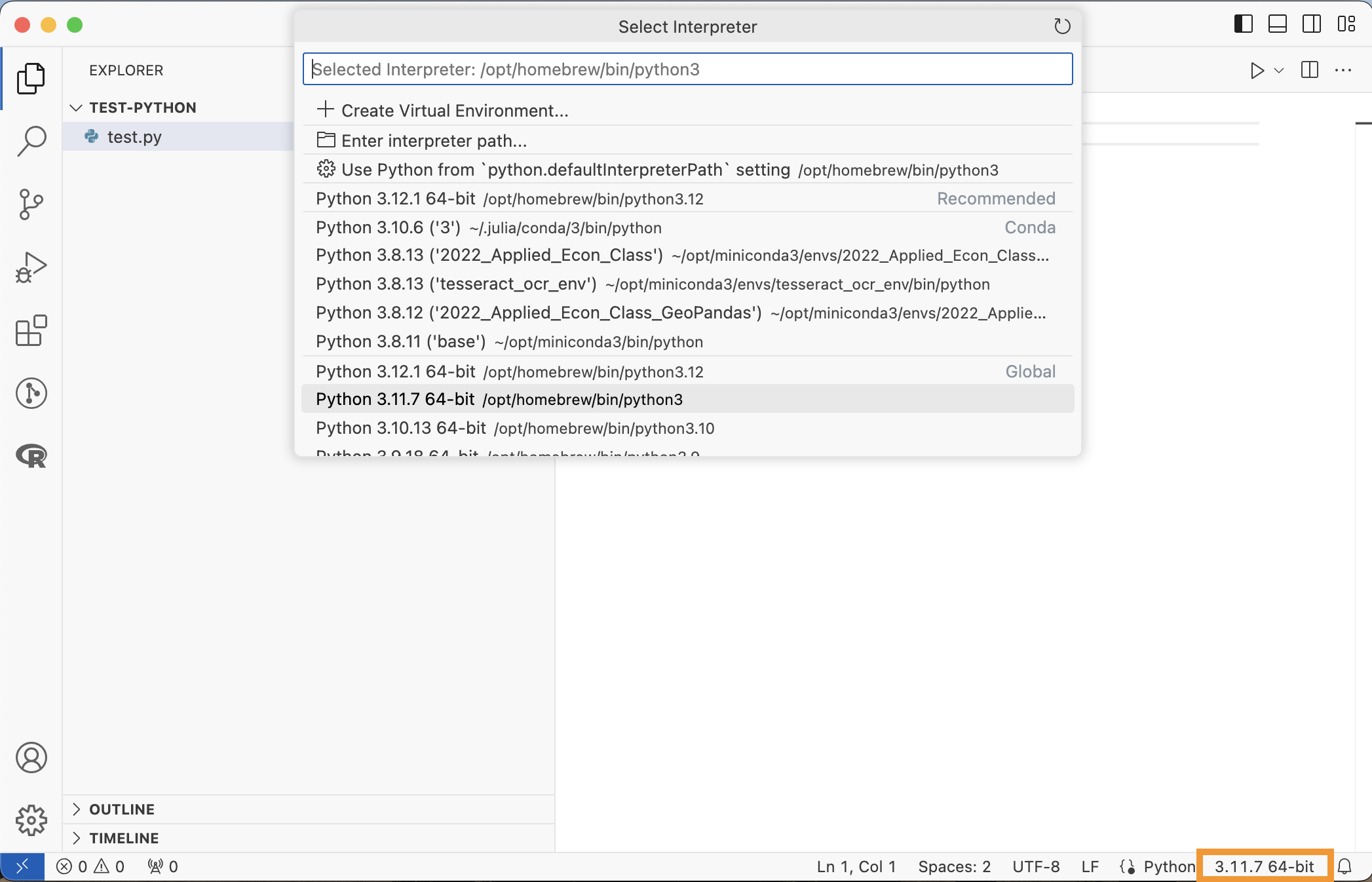
Running Python in VS Code
You can run a whole file of Python code by clicking the play arrow.
Or you can run a single line or selection…
- hitting
Shift+Enter - right clicking the line, then selecting “Run Python”
Both of these will execute the Python code in a terminal.
Hello World Example
Python Environments
Environments
There are two main options for setting up Python environments:
venv
Comes with the latest Python installations, similar to renv for R, creates a folder with symlinks to the packages.
conda
Part of the Anaconda/miniconda world.
Can be used both as a package manager and for environments.
Aside on Conda
Conda manages both Python installations, packages, and environments from outside Python.
Venv manages Python environments from within Python.
Anaconda is a distribution of (1) a Python installation, (2) Conda environments, (3) a bunch of default packages.
Miniconda is a distribution of (1) a Python installation and (2) Conda environments.
Use Python Environments
You should be using environments for any language, but especially for Python.
- You will have multiple versions of Python installed at once
- Python package managers historically handled dependencies poorly
- Updating one package would break another package
- The latest versions have started giving warning messages if you try to install packages system-wide
Creating an Environment
For venv the command to create a virtual environment is…
Creating an Environment in VS Code
Luckily VS Code’s Python Extension makes handling these environments easy.
Open the Command Palette
Shift+Cmd+PSearch for “Python: Create Environment…”
Select either “venv” or “conda”
Select the Python interpreter (version) to use
Now whenever you launch a terminal for this workspace, it will use the environment you created.
Python Packages
Python Packages
Packages are how you can import functions.
You will sometimes see “Modules”. A package could have one or many modules within it.
Packages can be installed using
pipbuilt in to Pythonconda
Pip Install Packages
pip stands for “pip installs packages”.
It installs Python packages hosted on the Python Package Index (PyPI).
pip install numpy is executed in a terminal, not in Python code itself, unlike R or Julia.
Conda Install Packages
Installs packages hosted on the Anaconda repository.
Can also install other software, like R.
You can also use pip install to install packages in a conda environment, but this can cause conflicts, so you should use conda install by default in this situation.
Importing a Package
Once a package is installed (to your environment), you can…
- Import the package and shorten the name
numpy is a package for numerical computation (ex. better arrays and linear algebra).
Importing a Package, Other options
- Import the package without shortening the name
- Directly import one function of the package
- Directly import all functions of the package
The first option is what is recommended and used most often.
Python Basics
Variable Assignment
Python uses a single = for assignment
Basic Math
Math is not that different:
Logic
Logic operators are written out instead of symbols.
Python Data Types
- Booleans
- Numbers: Integer, Floating
- Strings
- Collections:
- List, Tuple, Dictionary, Set
Lists
Lists are constructed as comma-separated elements in square brackets
Tuples
Tuples are constructed as comma-separated elements in parentheses.
Tuples are immutable; lists are mutable.
- i.e. you cannot change values of tuples once created, or add additional elements
Sets
Sets are constructed as elements in curly braces.
Dictionaries
Dictionaries are constructed as key:value pairs in curly braces.
{'RI': 'Rhode Island', 'MA': 'Massachusetts', 'VT': 'Vermont'}Python Indexing
Python starts indexing from 0.
For some people, this is the mark of a true programming language.
One of the most common errors when switching between R and Python.
For Loops
Python is space sensitive.
For example, a for loop requires the looped lines to be offset by at least one space (customary to use a tab—4 spaces).
Objects
Python is an object-oriented programming language.
Example: a list is an object.
Objects have
- Properties
- Methods
Classes define objects; objects are the actual instance of the class.
Methods
Methods are a key feature of Python.
Methods are functions attached to an object that operate on the object.
Methods are Functions
Remember: methods are a type of function.
You can think of methods as functions that always take as an input the object they are defined for.
They may take other inputs as well.
Every object has their own methods. The sort() method is not defined for tuples.
Append Method
If you wanted to append an element to a list…
All List Methods
append()clear()copy()count()extend()
index()insert()pop()remove()reverse()sort()
Not Everything is a Method
Some functions that you would expect to be methods are not.
Example, len() returns the length of an object.
--------------------------------------------------------------------------- AttributeError Traceback (most recent call last) Cell In[33], line 2 1 x = [1, 2, 3] ----> 2 x.len() AttributeError: 'list' object has no attribute 'len'
But len() is not a method of a list, even though you might expect it.
Python Functions
Python functions are defined with the keyword def and spacing:
Pandas
Working with Data
Pandas is a package that implements DataFrames in Python.
First, you need to install pandas, then import it.
Pandas DataFrame Example
The construction of a DataFrame is based off of the dictionary objects.
Series
Each column of a DataFrame is a Series.
DataFrame Methods
Dataframes have a lot of their own methods.
describe() will summarize all numerical columns.
Reading and Writing CSVs
A crucial step is reading and writing data.
Writing it out is a method:
Data Science with Pandas
All of the data science operations we saw with dplyr and data.table are possible with Python and pandas.
- group by
- summarize
- adding new columns
- etc.
Other Python Packages
numpyvectors, arrays, numerical analysispandasDataFramesmatplotlibplottingseabornplotting with pandas DataFramesplotlyinteractive plotsScikit-Learnmachine learningTensorFlowNeural NetsPyTorchNeural Nets, but using GPUsBeautifulSoupweb scraping
Live Coding Example
- Create a python file
- Run code in a Python terminal
- Create a Python Environment
- Install the
numpypackage
Jupyter
Jupyter Background
Developed in 2014.
It’s name is a reference to the three core programming languages it supports:
- Julia
- Python
- R
Today now supports many more languages (SQL, Ruby, …).
Jupyter Products
Jupyter Notebooks
- Interactive notebooks with code + markdown for many languages
- Browser based editor
JupyterLab
- Newer improved browser based editor for notebooks
JupyterHub
- Cloud-based jupyter notebooks
Setup and Installation
Jupyter Notebooks
Requires:
- Python installation
- Python package:
pip install jupyter
To use in VS Code, you need the “Jupyter” extension.
Using an Environment
If you are using a “.venv” environment, you’ll have to install jupyter in that environment.
In VS Code,
- Command Palette > “Python: Create Environment…”
- Select “venv”
- then
pip install jupyterin the terminal
Creating a Notebook
Jupyter notebooks have a unique extension: “.ipynb”
- “interactive python notebook”
Simply create an empty file with that extension and VS Code will recognize it as a Jupyter notebook.
Kernels
Kernels
Jupyter Notebooks execute code by sending it to one of many possible “kernels”.
You can choose as your kernel:
- Python
- Julia
- R
- other languages you set up.
Using a language as a kernel requies some setup for each language.
Python Kernel
Python can be used as a Kernel once the jupyter package is installed.
I recommend using your python environment “.venv” as your kernel.
- should be where you installed jupyter
- keeps your packages self-contained
Julia Kernel
To use Julia as a kernel, you first need to install
IJuliapackage
Here it is probably easiest to just install IJulia system-wide
R Kernel
To use R as a kernel, you first need to install
IRkernelpackage
Here it is probably easiest to just install IRkernel system-wide.
You should also run the following in R to finish the setup: IRkernel::installspec()
Choosing a Kernel
Whenever you open a Jupyter Notebook you will be able to choose the kernel you want to use.
- Your choice will be saved
- You can always change kernels later
- though that would probably break your code
Notebook Cells
Notebook Cells
Jupyter notebooks have two types of cells:
- Markdown Cells
- Code Cells
Markdown Cells
Markdown cells allow you to write and render markdown.
You can actually do this without any kernel attached.
All of the usual markdown formatting is allowed (headers, links, bullets, etc.)
Code Cells
Code cells are where you write code.
Each code cell can be execute individually.
Output, errors, and warnings are displayed after the individual code cell.
The .ipynb files
The “interactive python notebook” files are actually just JSON files.
JSON is a common file format.
- stores data as arrays and key:value pairs
You can always open up a Jupyter notebook with a basic text editor.
- You will be able to see each “cell”
- But it will be messy
Output Included
A key feature of Jupyter notebooks is
- the output of code cells are included in the JSON file
This means
- you can send your file to someone else, they can open it, and see your results, without having to run the notebook
- the notebook files can get very large
- git diffs are a big mess
Editing and Running Jupyter Notebooks
Two options for editing Jupyter Notebooks:
in the browser
in VS Code
Editing Jupyter Notebooks in the browser
This is the default built in to the jupyter package.
In your workspace run:
This will launch a http server in the terminal.
- This terminal must stay open while you are using Jupyter!
And it will open a window in your browser with the editor.
Editing Jupyter Notebooks in VS Code
Once you have installed the Jupyter VS Code extension
- you can edit and run Jupyter Notebooks witin VS Code
Behind the scenes, VS Code will launch the kernel as a http server, send the code to it, bring back the results.
Quarto vs. Jupyter Notebooks
Both have code and markdown “chunks” (cells).
Jupyter Notebooks
- focused on interactivitiy
- outputs a JSON file with markdown + code + output
Quarto
- focused on output decoument types: html, pdf, slides, etc.
- “.qmd” files are markdown + code only
Compile Jupyter Notebooks in Quarto
Quarto can compile a Jupyter notebook into any of is output formats.
This allows you to quickly turn your Jupyter Notebooks into pdf reports, or website pages, etc.
Use Jupyter as a Quarto Engine - Python
Instead, you can use Jupyter as the engine for Quarto (instead of R).
Interactive Notebooks
List of Interactive Notebooks
rmarkdownRPluto.jlJuliaQuartoJulia, Python, RJupyter NotebooksJulia, Python, R
Jupyter’s big difference: output is included in the notebook file.
Interactive Notebook Pros
- Documentation / thoughts right next to code
- Make reports / slides / exciting output
- Easy to share the output with others
- Documents are never out of sync with the code
Interactive Notebook Cons
- Often harder to maintain code environments
- Introducies a lot of dependencies
- can be hard for others to run your code
- Encourages “single file” linear coding
- rather than separate scripts and functions
- Harder to run unit tests, debuggers, other software engineering tools
When to use Interactive Notebooks?
I love to use Quarto (and before that rmarkdown).
- websites and presentations for class or Macro Breakfast
- trying out new ideas for my research projects
- I make PDFs of the results for my advisor and I to look at
But I think your research project should not be in a notebook.
- You want to be able to run your project end-to-end with only the necessary dependencies
- You want others to be able to run it easily
- You want to be able to test/debug/optimize the code
Summary
Python Overview
- Not that different from R
- syntax is similar
- but some translation required
- Environments are even more important
- More object-focused
- methods
- the
.operator has a multiple meanings- packages and methods
- Spacing is necessary
Jupyter Summary
- Interactive notebook
- kernels for Julia, Python, R, and more
- Just a JSON file
- Output is saved in the file
- Edit in
- VS Code
- Browser
- Can use as a Quarto engine
- supports Python and Julia in Quarto
Live Coding Example
- Launch an Interactive “Native” Python REPL in VS Code
- Launch a Jupyter Notebook in VS
- Launch a Jupyter Notebook in the browser:
jupyter notebook