[1] 2
attr(,"match.length")
[1] 1
attr(,"index.type")
[1] "chars"
attr(,"useBytes")
[1] TRUEGitHub Copilot
Using Artificial Intelligence to Write Code
February 5, 2025
What is GitHub Copilot?
- An AI programmer tool
- Can be accessed
- in the browser
- in Visual Studio Code
- in other IDEs
- Provides both code completion and chat features
Documentation (some examples are included in this presentation)
Github Copilot Subscriptions
- Free (limited number of requests)
- Pro (unlimited requests, alternative AI models)
The Github Student Developer Pack gives you access to the Pro version of Copilot.
Github Copilot Icon in Status Bar
Tells you that Copilot is active, opens some settings and options.
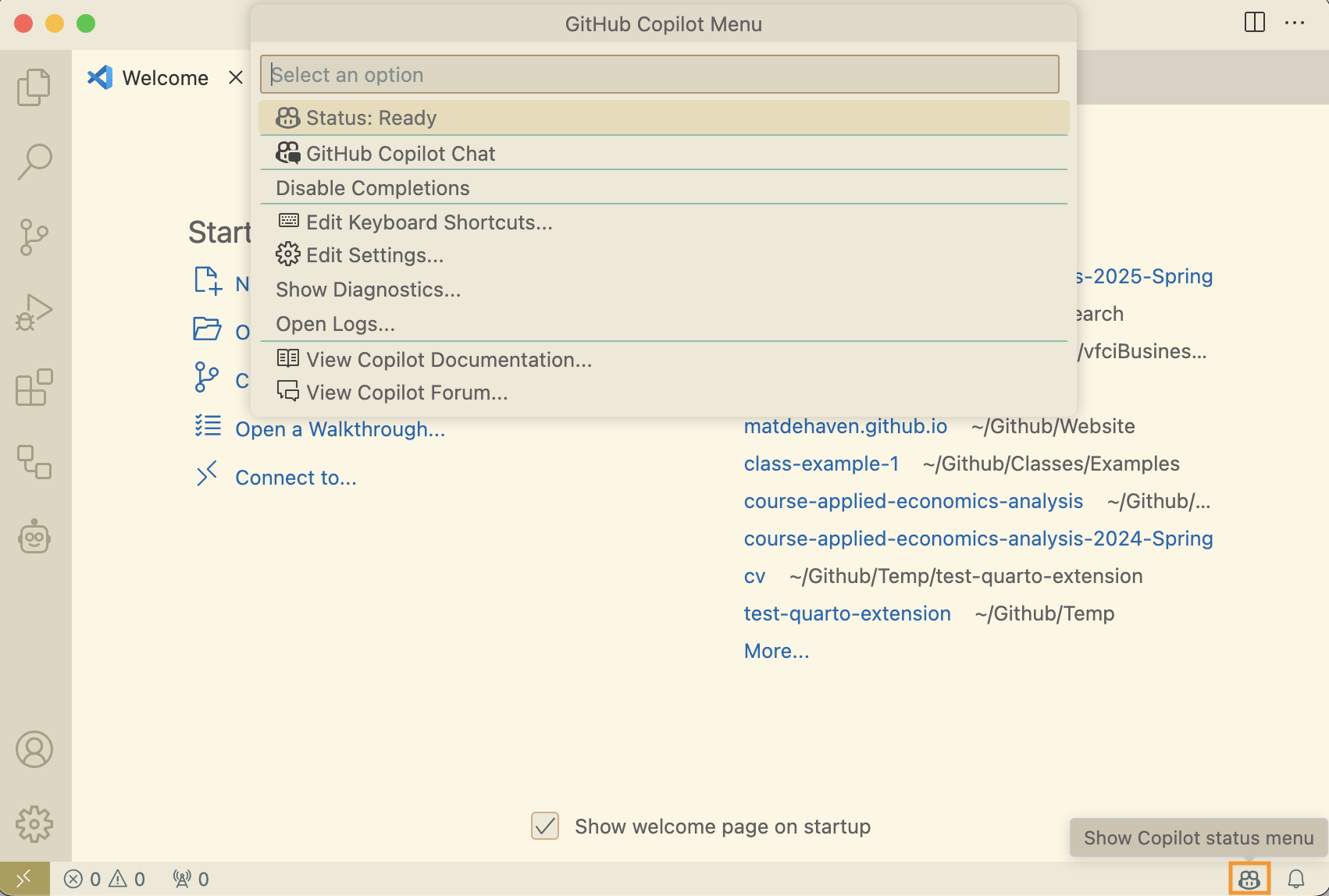
Ghost Text
- Shows up in the editor
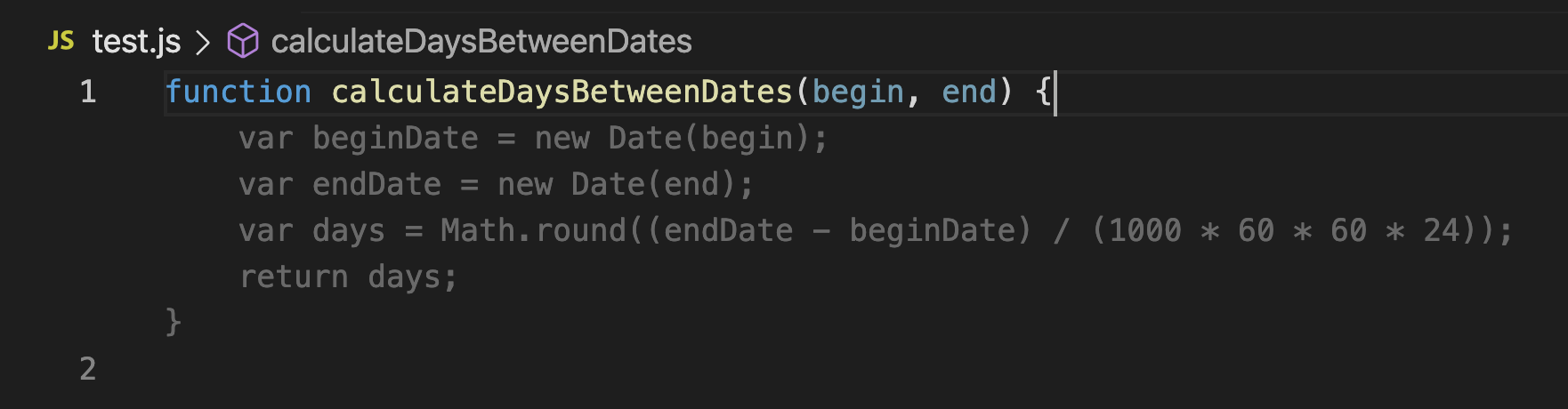
Accepting Ghost Text
- Tab
Cmd + Right Arrowto accept part of the ghost text
Alternative Suggestions
Hover over the ghost text to see alternative suggestions.
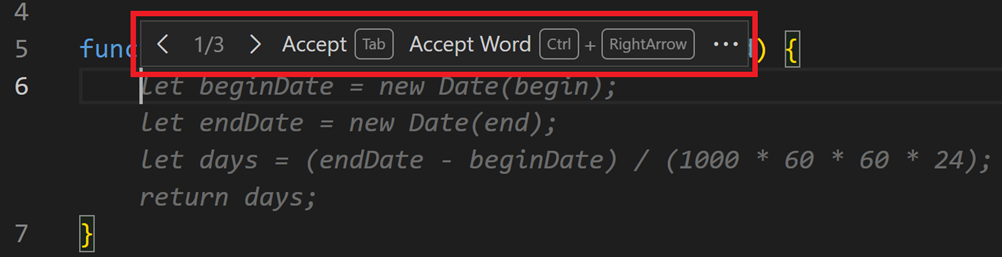
Suggestions from Comments
Copilot will use information in comments to provide suggestions.
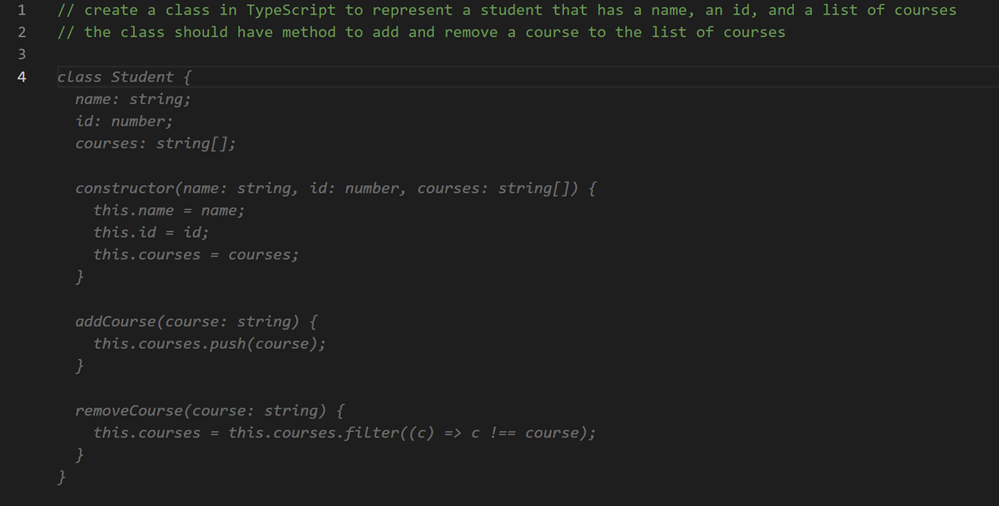
Inline Chat
Cmd + Ito open inline chat
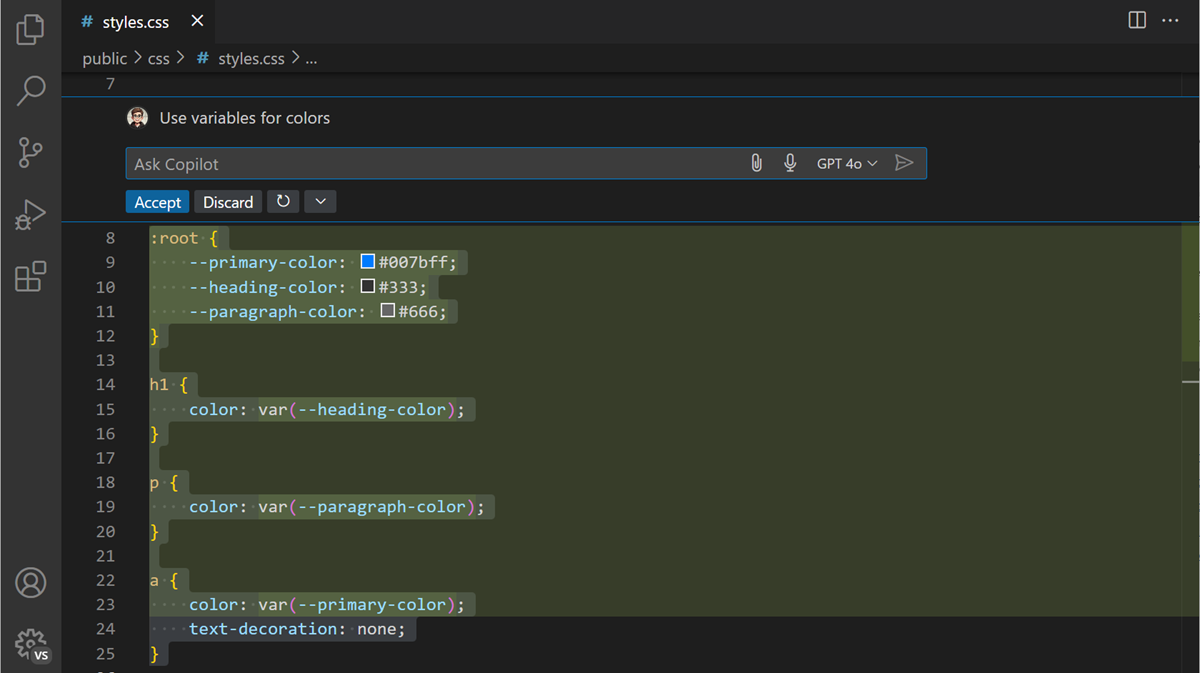
Chat Sidebar
Ctrl + Cmd + Ito open chat sidebar
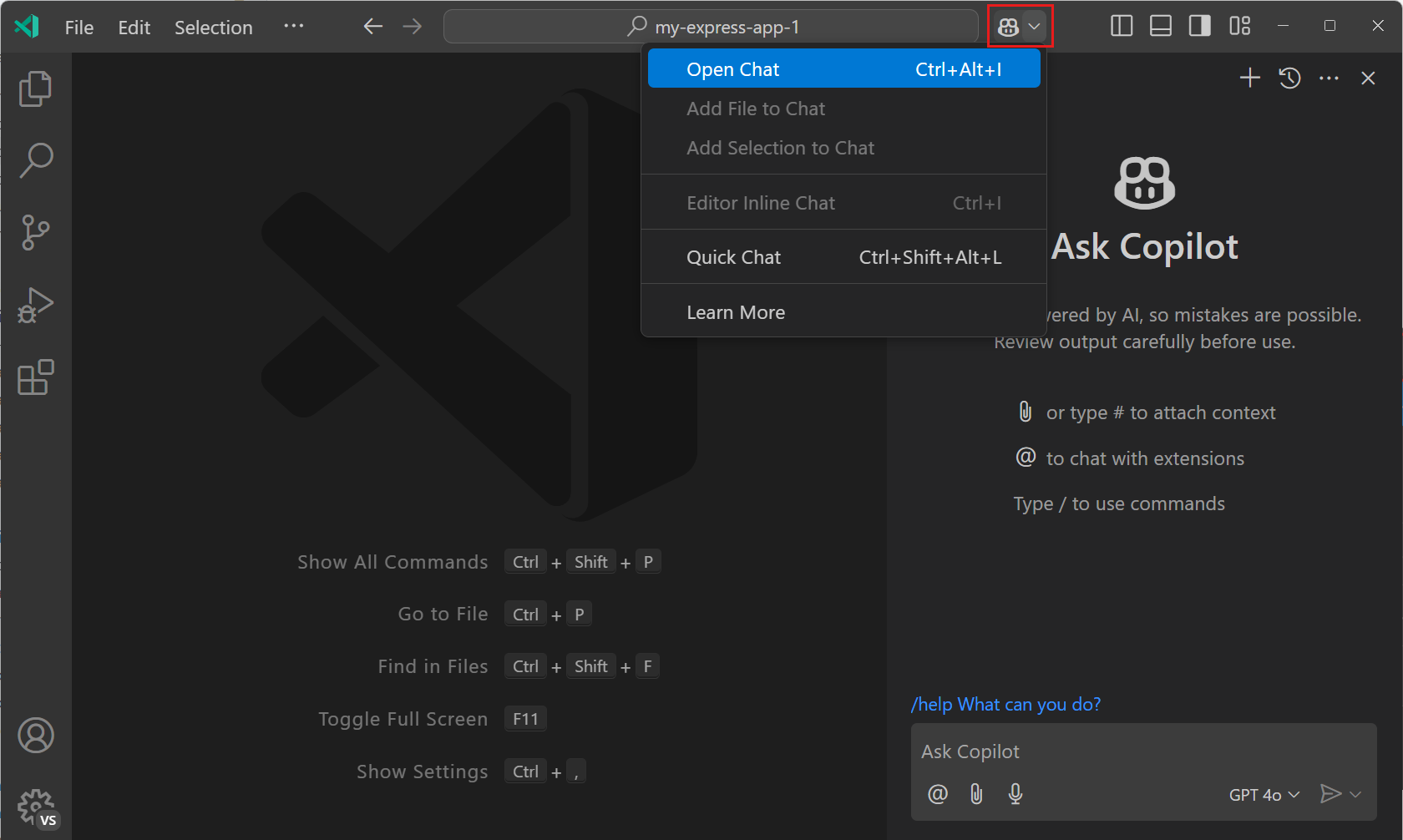
Chat Sidebar
Chat sidebar provides more “traditional” interface.
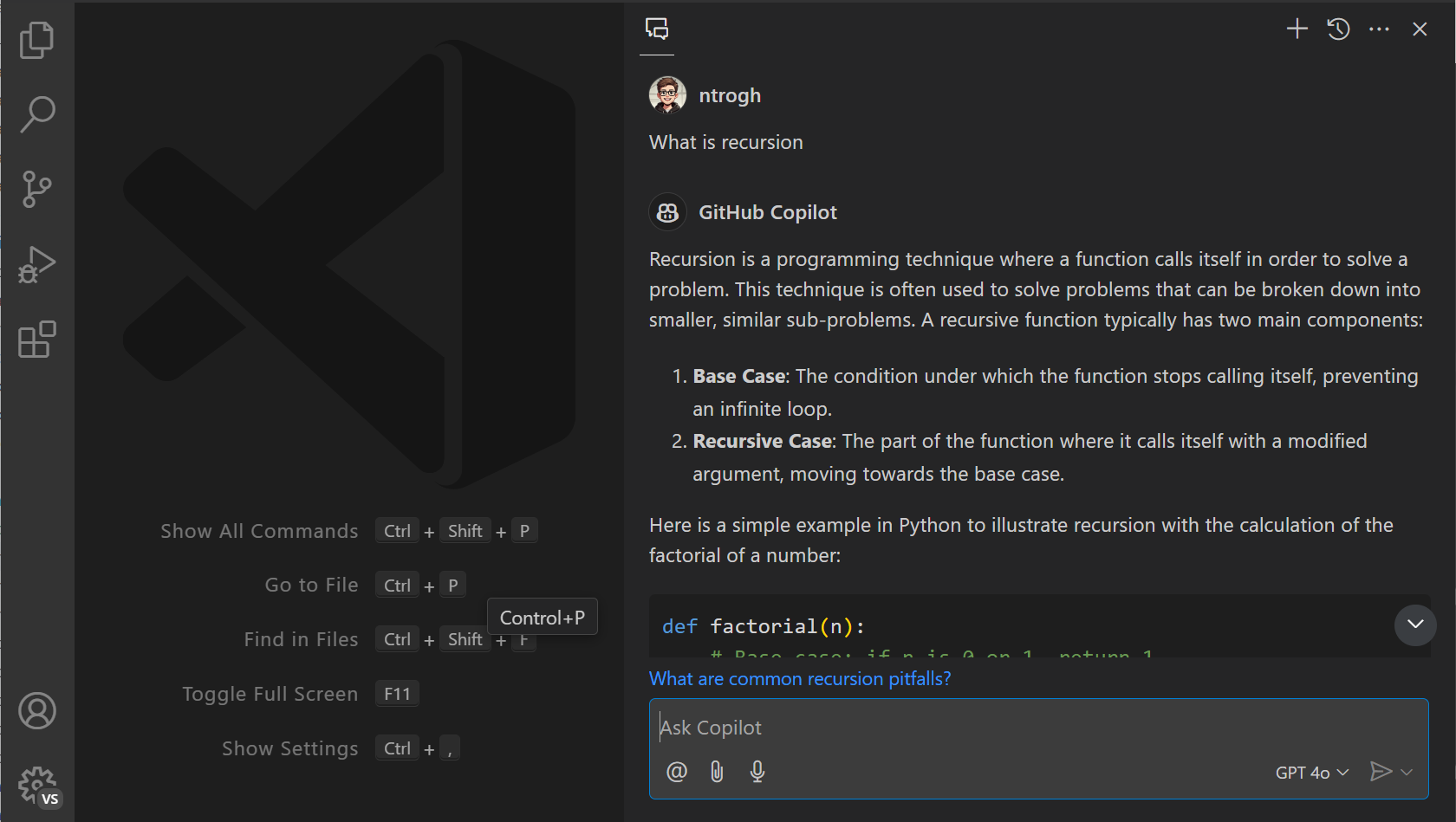
Fixing errors with Copilot
You can see Copilot in other places in VS Code.
Whenever you see the sparkle icon, Copilot can be used to help you.

Fixing errors with Copilot
Click on the sparkle icon to see what Copilot can do.
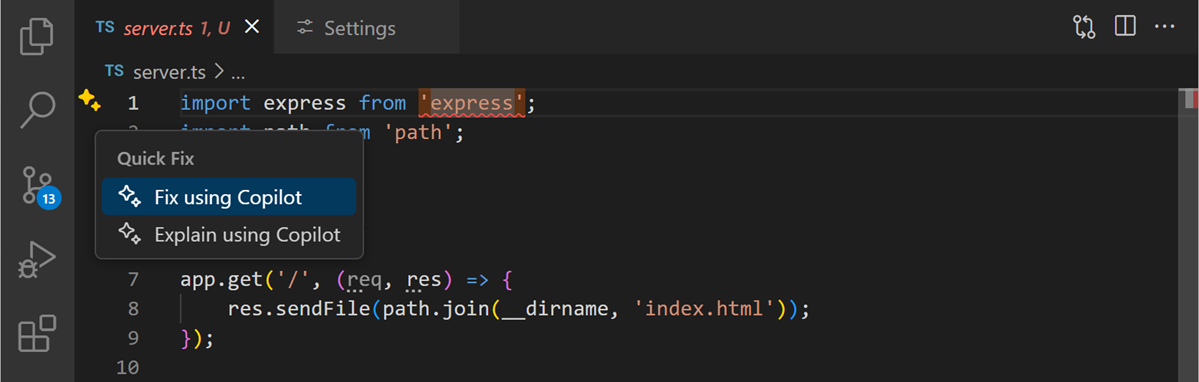
Fixing errors with Copilot
Copilot will provide suggestions for fixing the error.
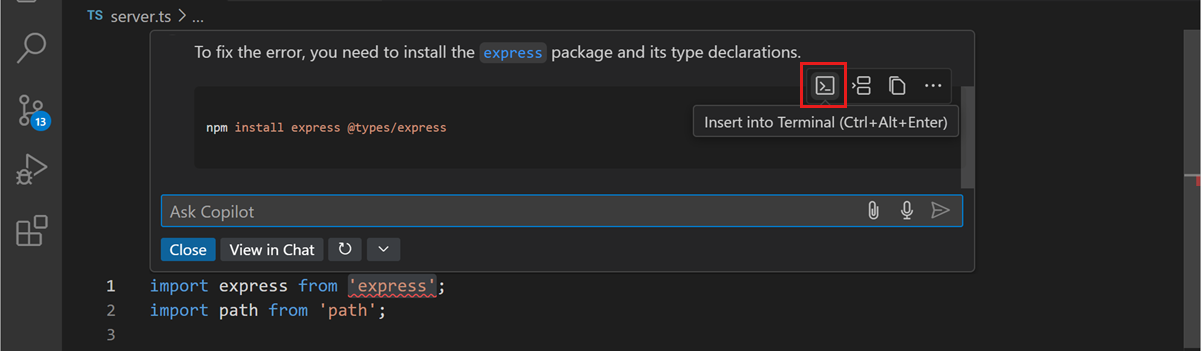
Prompts
From Github Copilot documentation, three ‘S’ principle for prompts:
- Simple
- Specific
- Short
Providing Context
You can provide context to Copilot with…
@workspace@github@vscode@terminal
Providing References
You can provide specific references to Copilot with…
#file#editor#selectioni.e. what is highlighted#terminalLastCommand- and more
Common Commands
There are some common commands that can be used with…
/fix/explain/new/help/clear
Copilot Default References
By default, Copilot uses the following for references
- currently open files
- highlighted text
- comments in the code
- previously asked questions (in chat)
Descriptive Code
Being descriptive in your code can help Copilot provide better suggestions.
- Use descriptive variable names
- Use comments
- Use descriptive function names
All of these will improve (1) Copilot and (2) your code.
Available AI Models
- OpenAI GPT 4o (default)
- OpenAI o1
- One of the “chain-of-thought” reasoning models, which have a better performance for logic (but require more compute)
- OpenAI o3-mini
- A smaller but more efficient chain-of-thought model
- Claude 3.5 Sonnet
- Competition with the GPT 4o model
Different models have different use limits (depending on your Github subscription). The details of which are changing quite frequently as new models are developed.
Copilot suggestions matching public code
- One option you can enable/disable is whether Copilot suggestions should match public code.
- This can be configured in your GitHub Copilot settings.
- When enabled, Copilot will use public code repositories to enhance its suggestions, potentially providing more accurate and relevant code snippets.
- This can, however, be a licensing concern (especially for for-profit projects) and so there is an option to disable this feature.
Custom Instructions
- Turn on the option
github.copilot.chat.codeGeneration.useInstructionFilesin VS Code settings - Create a file at
.github/copilot-instructions.md
GitHub Documentation & Example File Content
We use Bazel for managing our Java dependencies, not Maven, so when talking about Java packages, always give me instructions and code samples that use Bazel.
We always write JavaScript with double quotes and tabs for indentation, so when your responses include JavaScript code, please follow those conventions.
Our team uses Jira for tracking items of work.GitHub Copilot with R
Regular Expressions (regex)
Regular expressions are a powerful tool for working with text data.
- matching patterns in strings
This tool exists and works in a similar way in many programming languages.
R Regex
Regular expressions ask for a pattern to be matched in a string.
R grep()
“Global Regular Expression Print”
This function will return the words with a positive match.
[1] "apple" "banana"R gsub()
Another common use is to replace pattern matches.
Regex Patterns
Special characters in regex pattern:
.any character^start of string$end of string
Number of pattern to match
*zero or more of the preceding character+one or more of the preceding character?zero or one of the preceding character{n}exactly n (some number) of the preceding character
Regex Patterns
Character classes
[abc]a, b, or c[a-z]any lowercase letter[A-Z]any uppercase letter[0-9]any digit[^abc]not a, b, or c
Escape character
\to escape special characters- i.e.
\^to match the character^
- i.e.
Extracting Phone Numbers
text <- "If you have any questions about our services, please do not hesitate to contact our customer support team. You can reach us at (123) 456-7890 for general inquiries. For technical support, please call (987) 654-3210. Additionally, our sales department can be contacted at (555) 123-4567 for any questions related to new purchases or product information. We are here to assist you with any needs you may have."
pattern <- "\\([0-9]{3}\\) [0-9]{3}-[0-9]{4}"
# Extract phone numbers
phone_numbers <- regmatches(text, gregexpr(pattern, text))Look Ahead and Look Behind
If you want to match a pattern but not include part of it in the match, you can use look ahead and look behind.
- Look ahead
(?=...) - Look behind
(?<=...)
where ... is the pattern to match.
I find this very useful for separating out multi-variable names.
Look Ahead and Look Behind
Saving the Day (from XKCD)
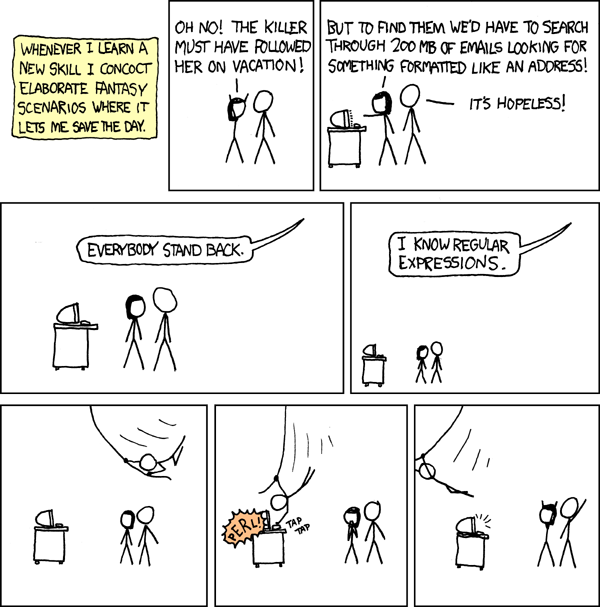
Writing Regular Expressions
- Regular expressions can be difficult to write
- Copilot can help you write regular expressions!
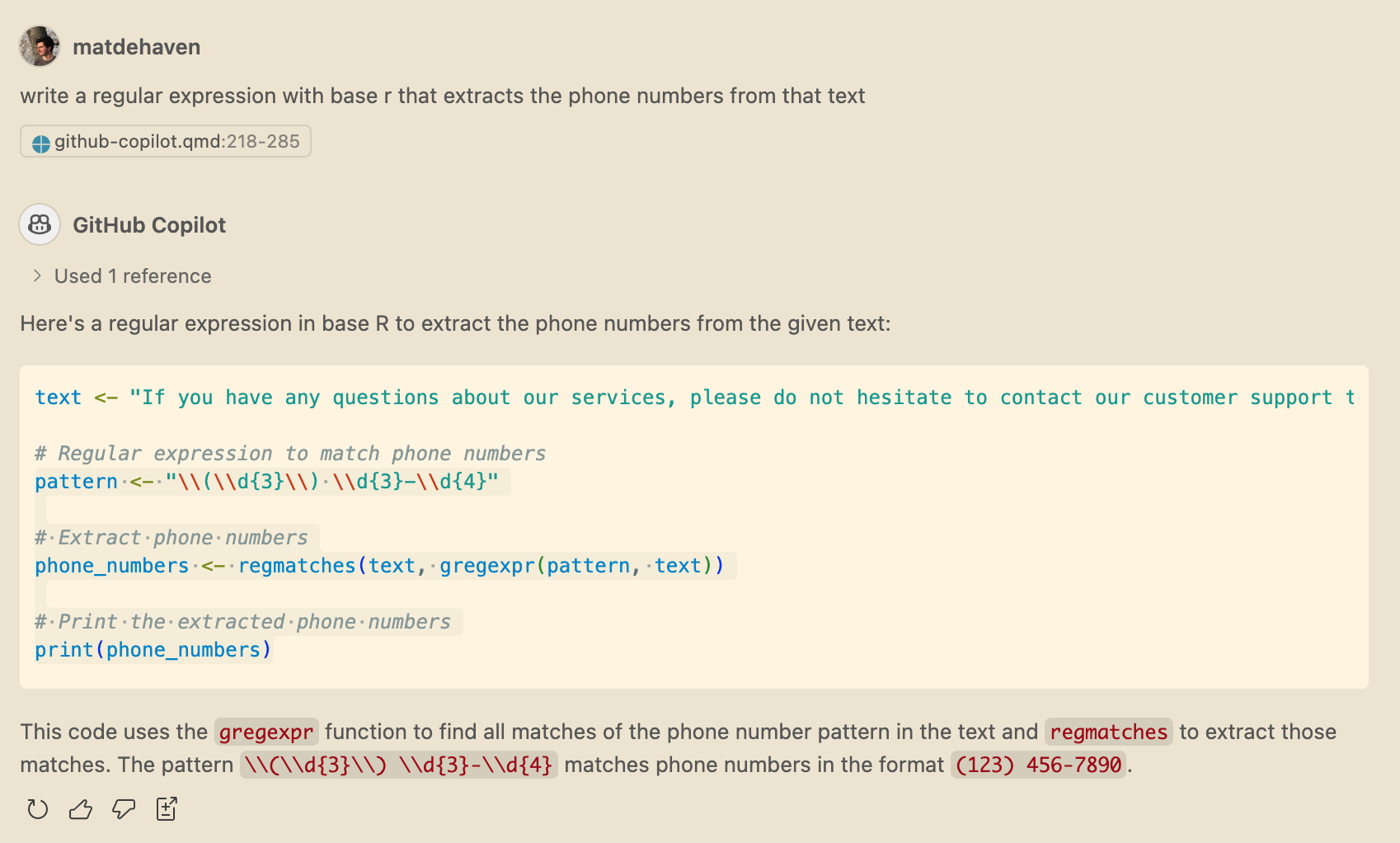
Another example
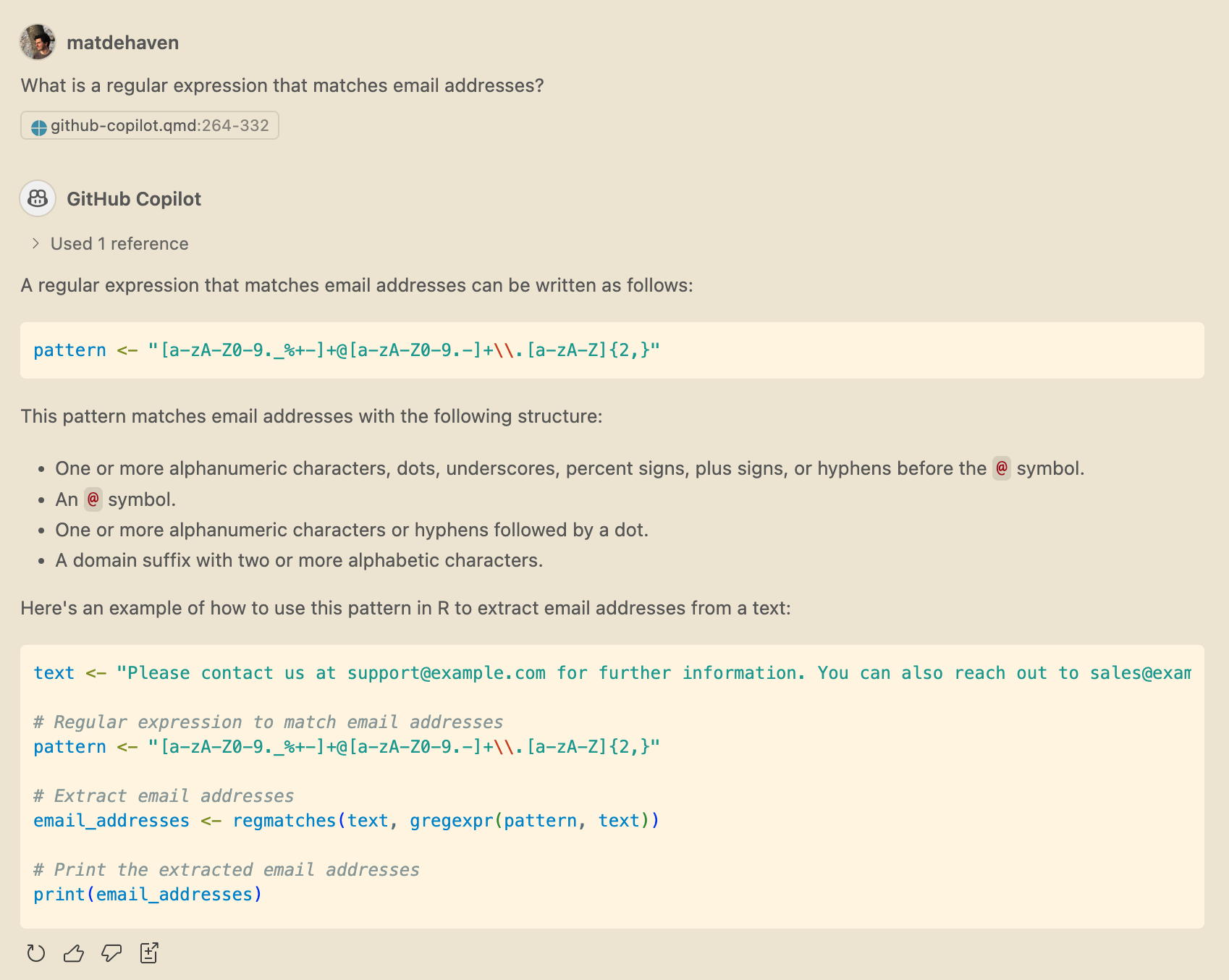
Regular Expressions in R
If you do ever use regex in R, I recommend the stringr package.
We haven’t introduced packages yet, but stringr has intuitive functions for working with text data and regex.
Copilot and learning R
- Copilot can help you learn to code
- It can also replace some knowledge you’ll now never need
- you probably do not need to memorize regex patterns
- But you need to understand what you are doing
- Knowing “how” to program is still important
AI is currently
- very good at generic coding tasks,
- but your research will require some non-generic tasks.
Summary
Summary
- GitHub Copilot in VS Code
- Code completion
- Inline Chat
- Chat Sidebar
- Copilot and R
- Regular Expressions
Live Coding Example
- Copilot in VS Code
- Writing a for loop or an lapply with Copilot
In Class Exercise
If you can access the online version, try it out!
- ask a question about regular expressions